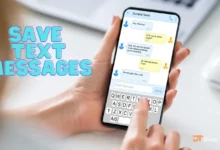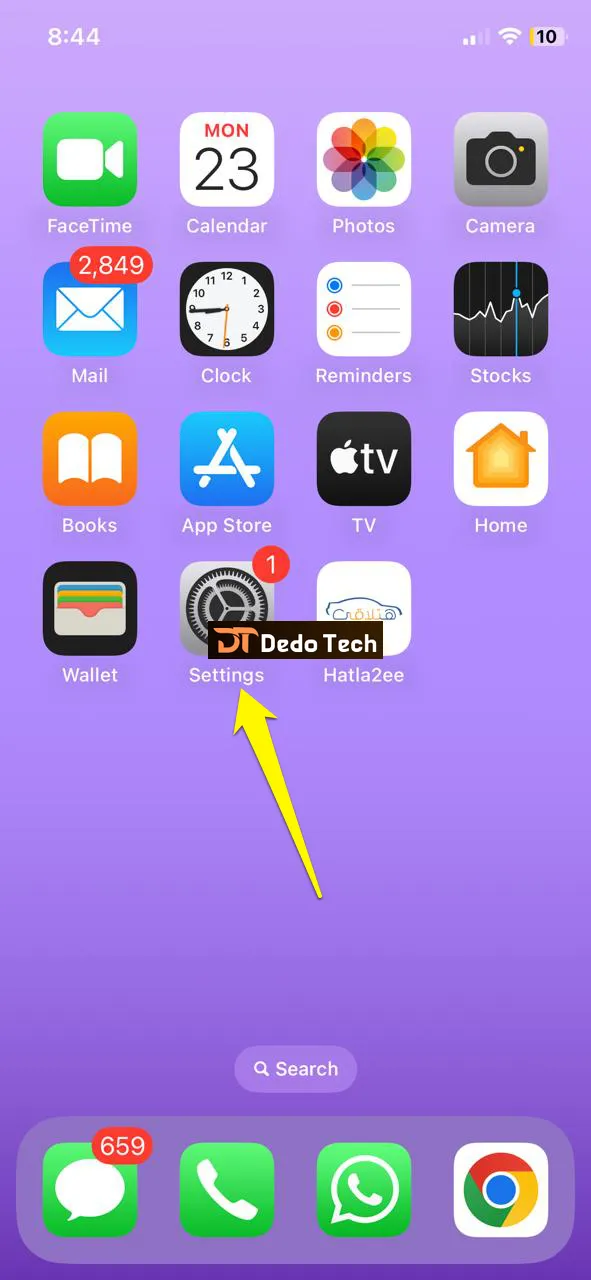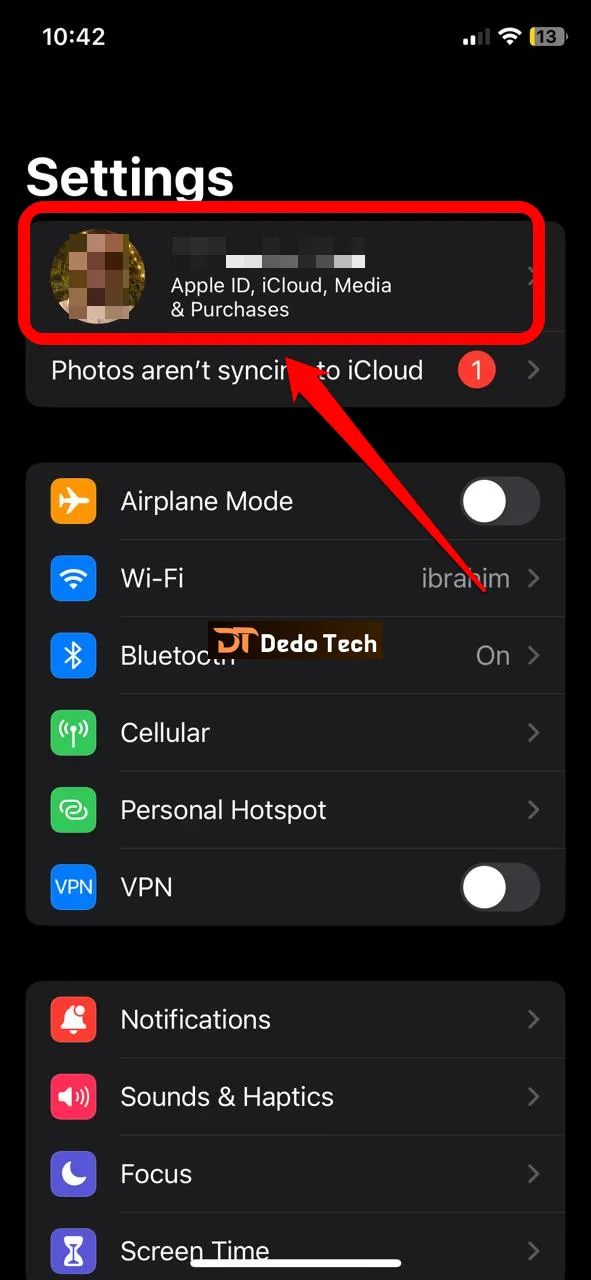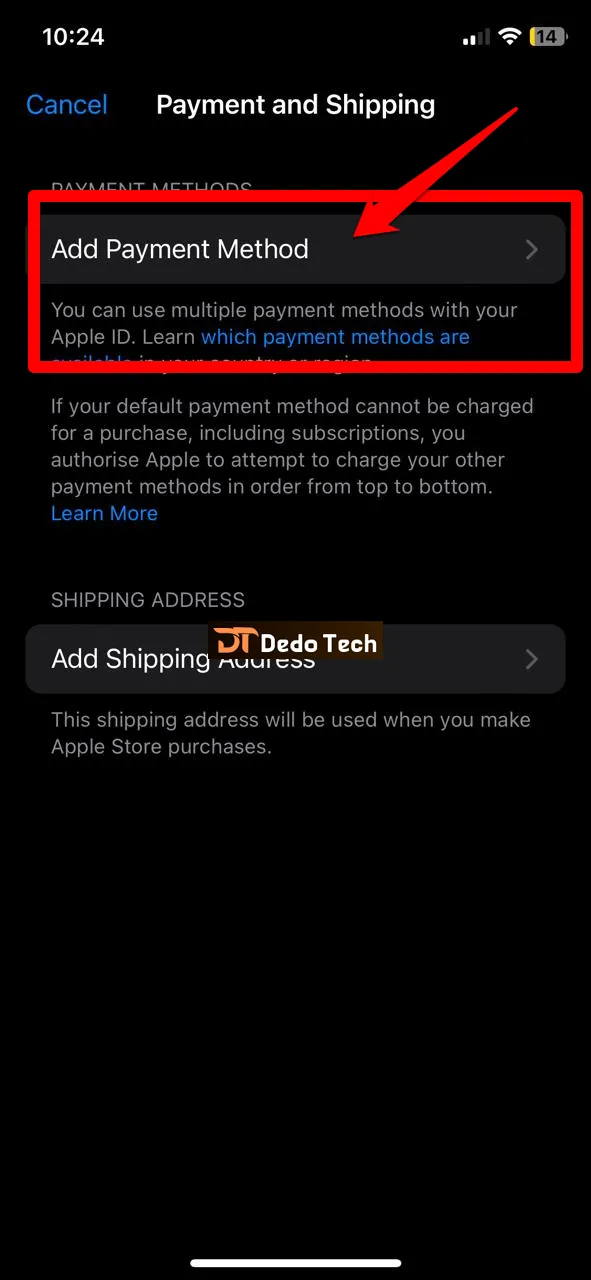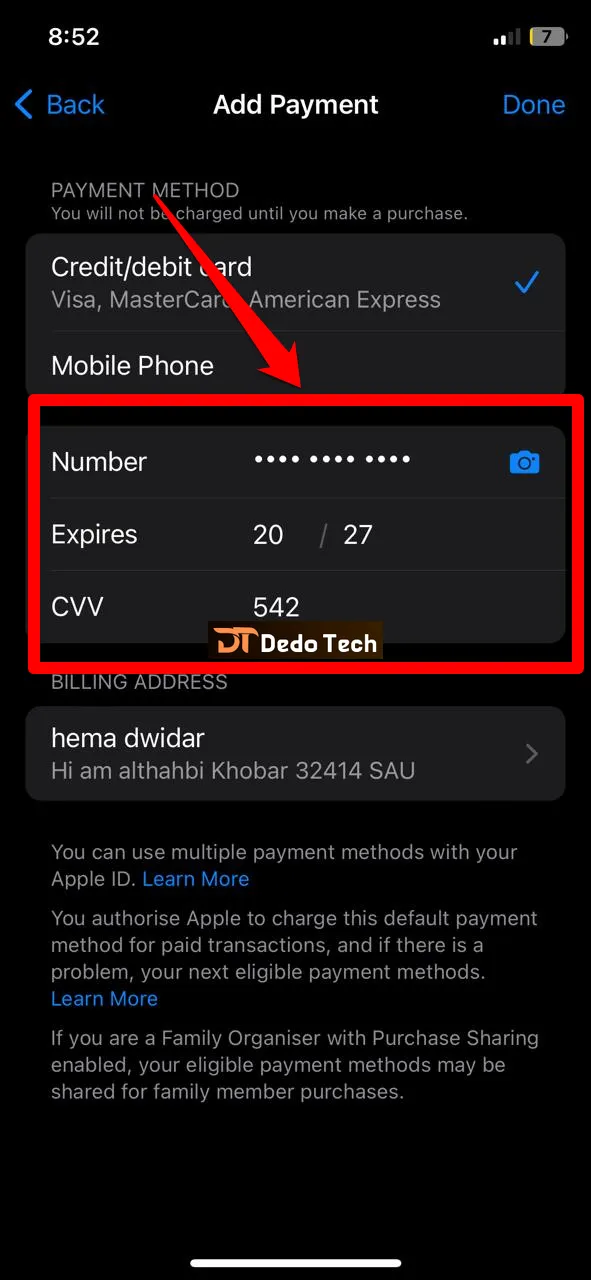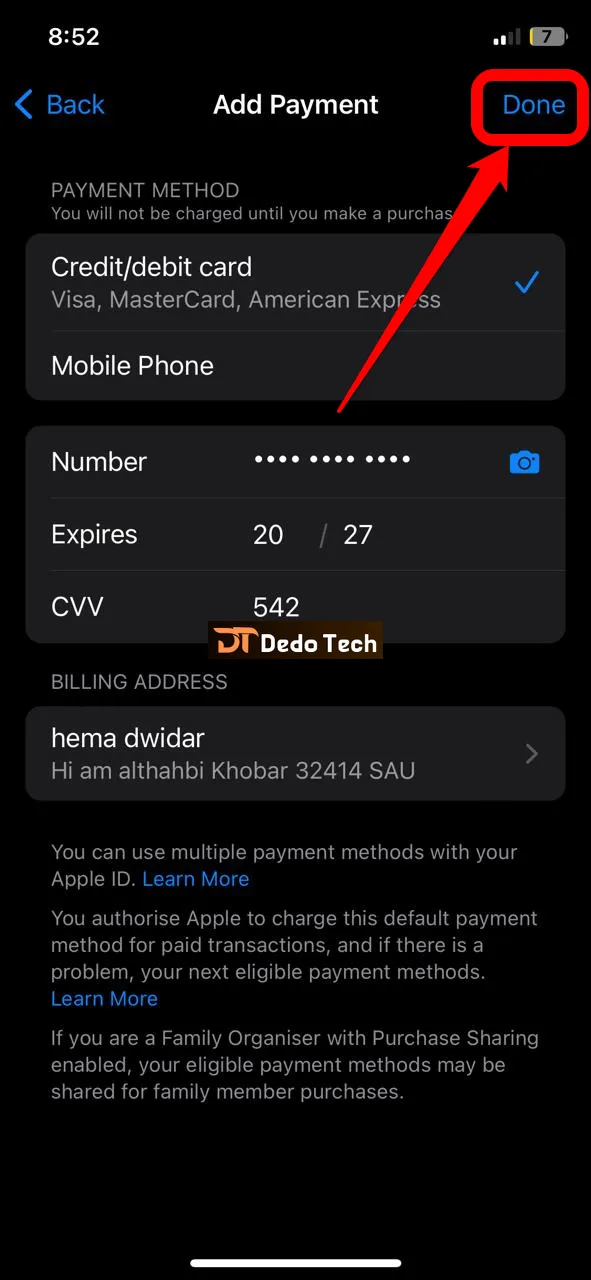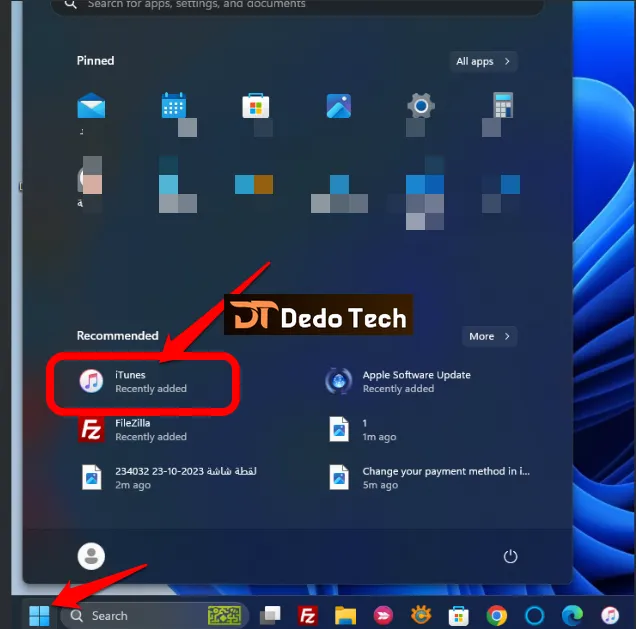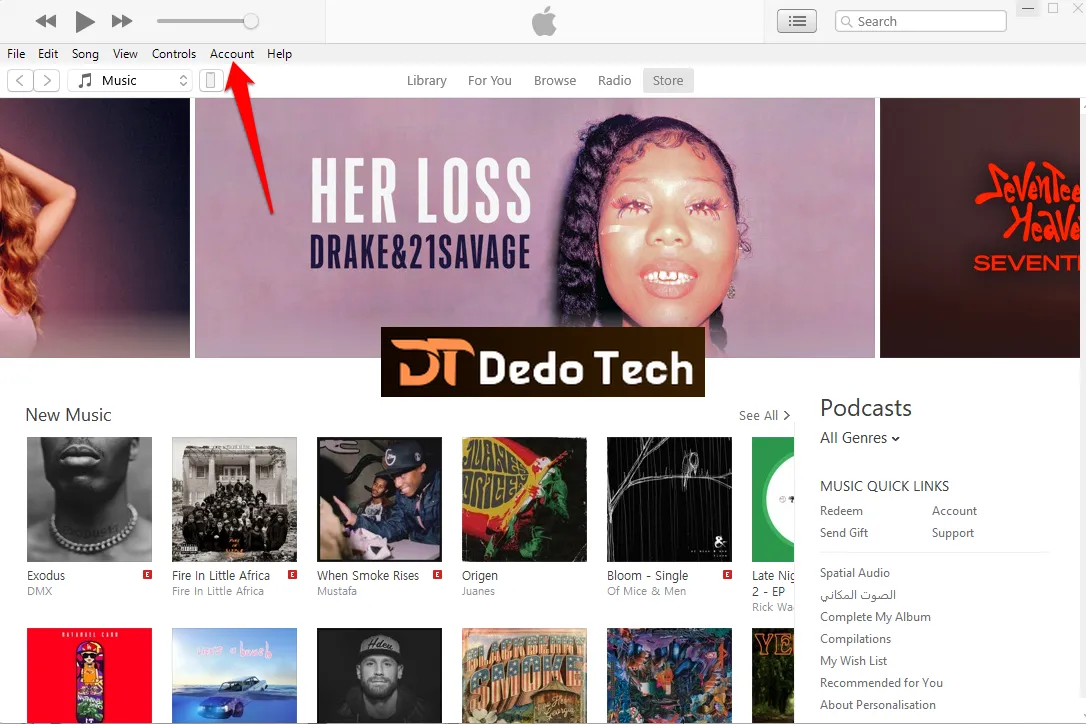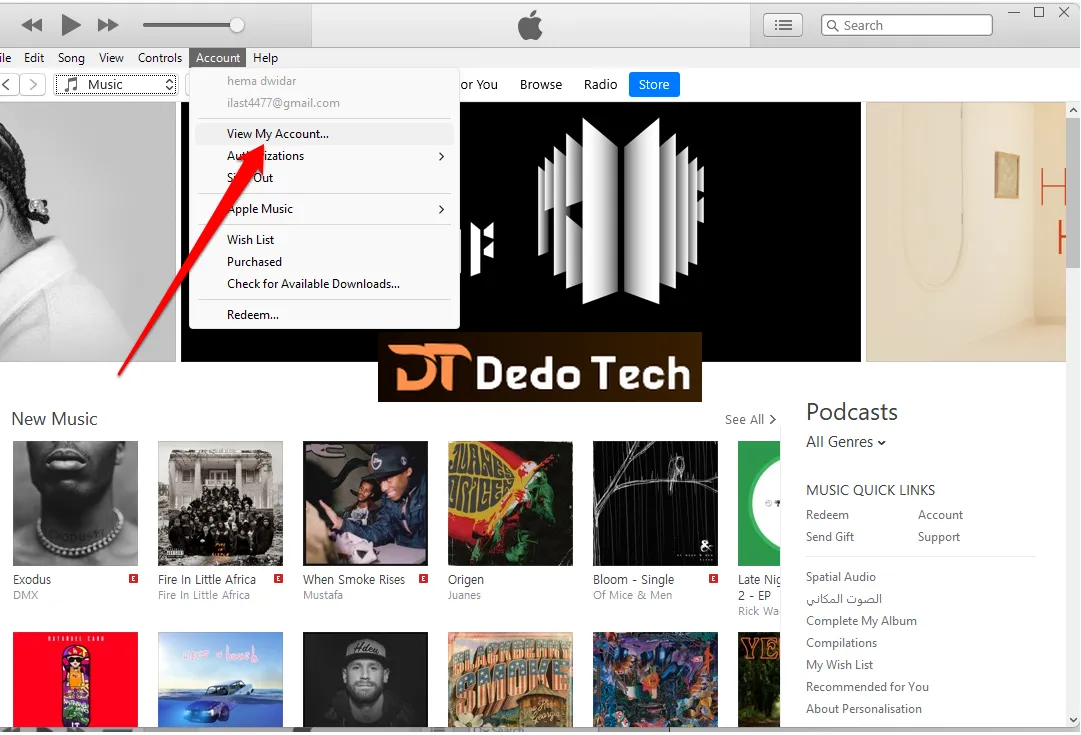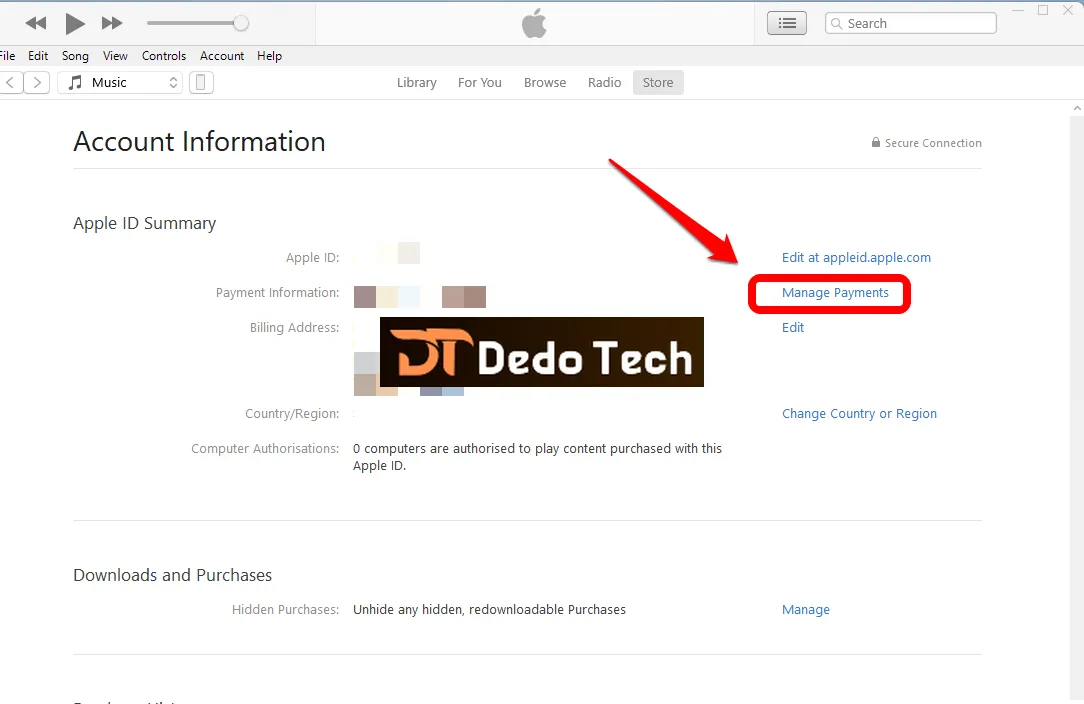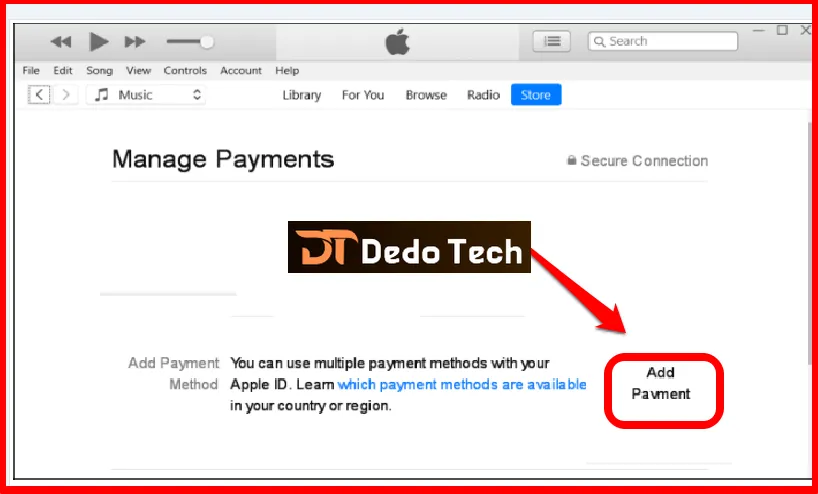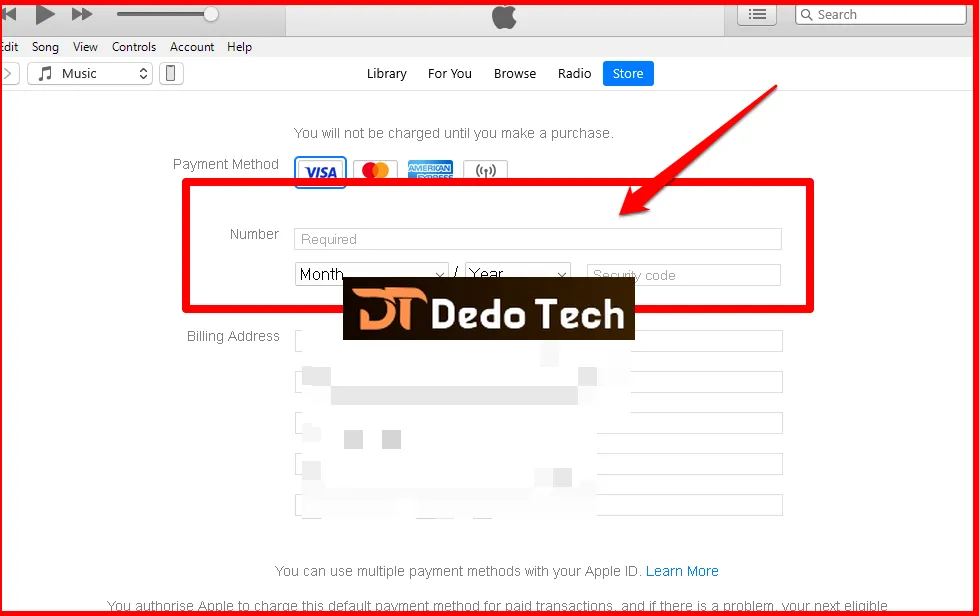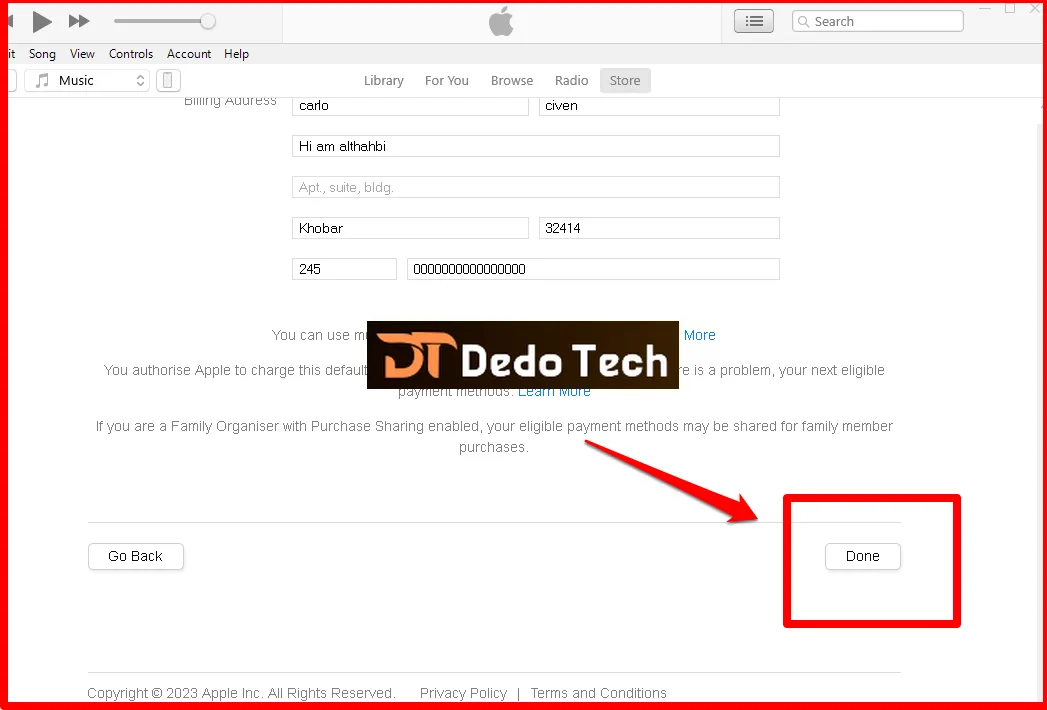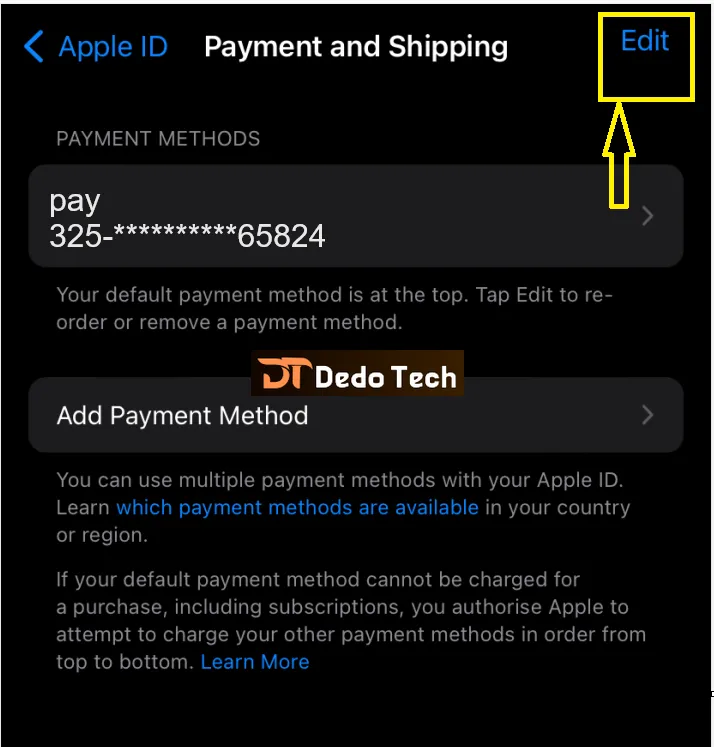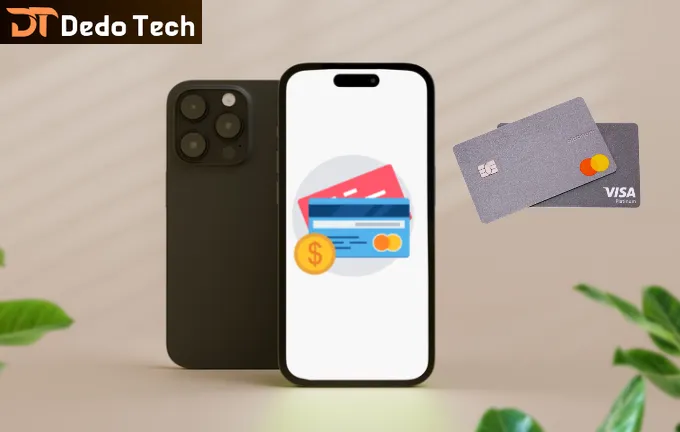
It’s not uncommon to encounter issues with your iCloud payment method, and there may be several reasons why you might want to change it. For example, your designated payment card may have expired, or you may have obtained a new credit card that better suits your financial needs. Although changing your iCloud payment method may seem daunting, knowing where to find the information can be simpler.
It is important to remember that changing your iCloud payment method will affect the payment method for all services associated with your Apple ID. Apple requires all services to be linked to the same payment method, so you can’t just change your iCloud payment method and leave the rest as is. However, with the help of this article, you will be able to change your iCloud payment method easily and with minimal hassle.
If you’re looking to change your iCloud payment method on Windows, update your iCloud payment method on your mobile device, or simply edit your iCloud payment information on your Mac, this article will walk you through the process step-by-step. You’ll be able to easily manage your payment method for iCloud, ensuring your account is up to date and your storage needs are met. So sit back, relax, and let’s get started!
How to change your iCloud payment method
“When you’re ready to update or edit your iCloud payment method, you can easily do so via your Apple ID. The exact steps may vary depending on your device, but the general process remains the same. Just follow the instructions below depending on the device you have.”
Change your Apple ID payment method.
- Go to the Settings app on your mobile device.
- Tap your name at the top of the screen to access your Apple ID settings.
- Choose ” Payment and Shipping ” from the available options.
- Select a new payment method or add a new one by clicking on the corresponding option.
- Enter the details of your new method of payment.
- After making changes, click “ Done ” to save the new payment information.
That’s it! Your iCloud payment method should now update on your mobile device.
Change your payment method in iCloud on Windows:
To start using iTunes on your computer, you must download and install it. If you do not have it on your computer, you should download and install it from the official website first.
Open iTunes on Windows.
Select “ Account ” from the top menu bar.
Click on “View My Account “.
Sign in with your Apple ID if prompted.
Select “Manage Payments” from the center of the window before you.
Select “Add Payment” as shown.
Enter the data for the new payment method.
Click Done to save the changes.
It’s important to note that any changes made to the payment methods in iCloud will also reflect in other associated Apple apps and tools such as iTunes, Apple Music, Apple TV, and others that require payment. All your Apple accounts will use the same default payment method.
While Apple allows the use of a second payment method in the list if the first one fails, it’s not a foolproof plan. Therefore, it’s recommended to have a second option for payment to avoid any unwanted stoppages in iCloud storage or other Apple services.
Change your payment method in iCloud on Mac:
To change your payment method in iCloud on a Mac, follow these steps:
1. Open the App Store on your Mac.
2. Click on your name at the bottom of the sidebar.
3. Click on View Information at the top of the window and sign in if prompted.
4. Scroll down to the Manage section and click on the Manage link next to Subscriptions.
5. Click on the Edit button next to the payment method.
6. Select a new payment method or add a new one.
7. Click on Done to save the changes.
That’s it! Your payment method for iCloud on your Mac has been changed.
How to Edit iCloud Payment Information
To edit your iCloud payment information, you need to access the Apple ID process on your device. Once you have reached the “Manage Payments” step on your computer or “Payments & Methods” on your mobile device, follow these simple steps:
- – Tap on the “Edit” icon next to the payment method that you want to change.
- – Update the information that needs to be changed.
- – Finally, click or tap on “Done” to complete the process.
Asked Questions
Yes, it is possible to add a bank account as a payment method to the App Store. To do this, you can add your bank account to Apple Wallet by opening the Wallet app and tapping Add Payment. Once you’ve added your bank account to Apple Wallet, you can then follow the previously described steps to set Apple Wallet as your primary payment method for the App Store. This will allow you to make purchases and easily manage your payments using your bank account.
Once you’ve added a new payment method, you might wish to designate it as the primary option. To do this, follow the previously mentioned steps and navigate to the “Manage Payments” page. Regardless of the device you’re using, find the payment method you prefer and simply drag it to the top of the list using the small icon located on the right for dragging.
conclusion
Thank you for taking the time to read our article. Our aim is to provide you with clear and concise instructions on how to change the payment method in iCloud on various systems and devices. By following these simple steps, you can manage and update your payment method with ease. We encourage you to utilize this knowledge to ensure that iCloud services run smoothly for you. If you require further assistance or have any additional questions, we recommend seeking help from official sources or reaching out to Apple Customer Support.
Don’t forget to support us in the comments. It means a lot to us to hear your thoughts and feedback. Your support helps us improve and create better content for you. Thank you in advance!